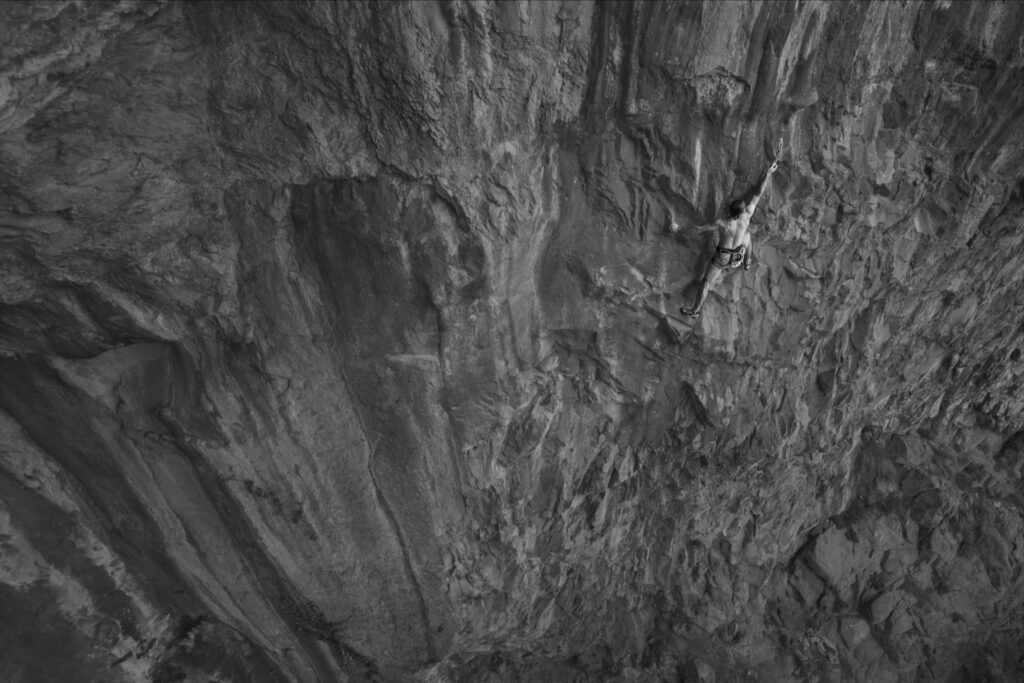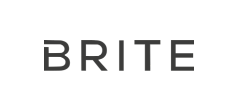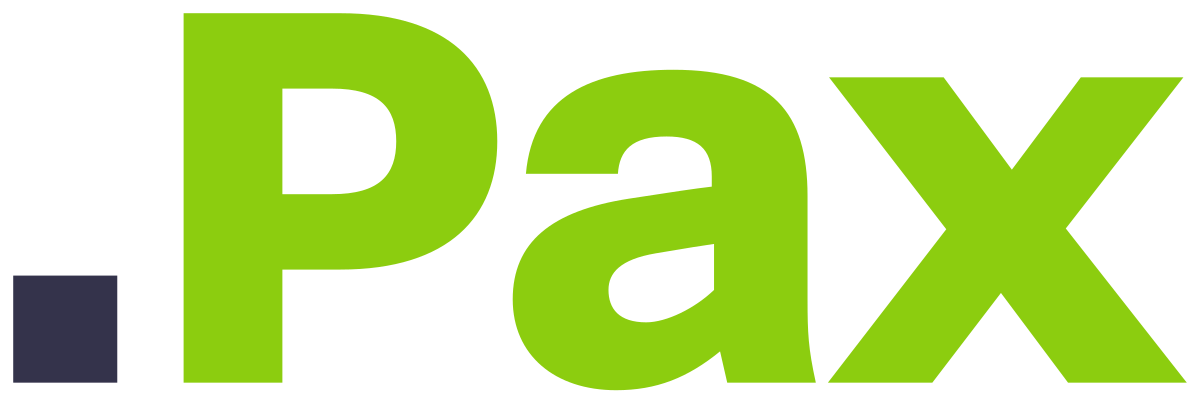Marketing integration
Mehr Besucher*innen für Deine Website und Dein Produkt
Microsoft Dynamics 365 erstellt, und sammlet wertvolle Daten, um Kampagnen zu identifizieren, die den Traffic auf Deine Website weiterleiten. Durch das Hinzufügen von Parametern zu den URLs in deinen E-Mails kannst Du genau sehen, wie viele Besucher*innen über einen Link auf einer anderen Website auf Deine Website gelangt sind und welche Quelle diesen Traffic generiert hat. So kannst Du erfolgreiche Kampagnen wiederholen und mehr Besucher*innen auf deine Website und zu deinem Produkt lenken.
Empfehlungsverkehr ist ein wichtiger Indikator für den Erfolg Deines Social-Media-Marketings. Er zeigt Dir, welche Kanäle den meisten Traffic bringen, sodass Du gezielt die Plattformen auswählen kannst, die am effektivsten für Deinen Online-Erfolg sind.
Lege jetzt los
Starte jetzt eine kostenlose Testversion mit dem Google Analytics Add-on und entdecke, wie Du nahtlos UTM-Parameter in deine Marketing-E-Mails integrieren kannst. Erhalte detaillierte Einblicke in den Empfehlungsverkehr, optimiere Deine Kampagnen und steigere den Traffic auf Deiner Website.
Nutze diese Gelegenheit, um das volle Potenzial Deiner Marketingstrategie auszuschöpfen und Deine Online-Präsenz zu stärken. Beginne Deine Trial noch heute und überzeuge Dich selbst von den Vorteilen!
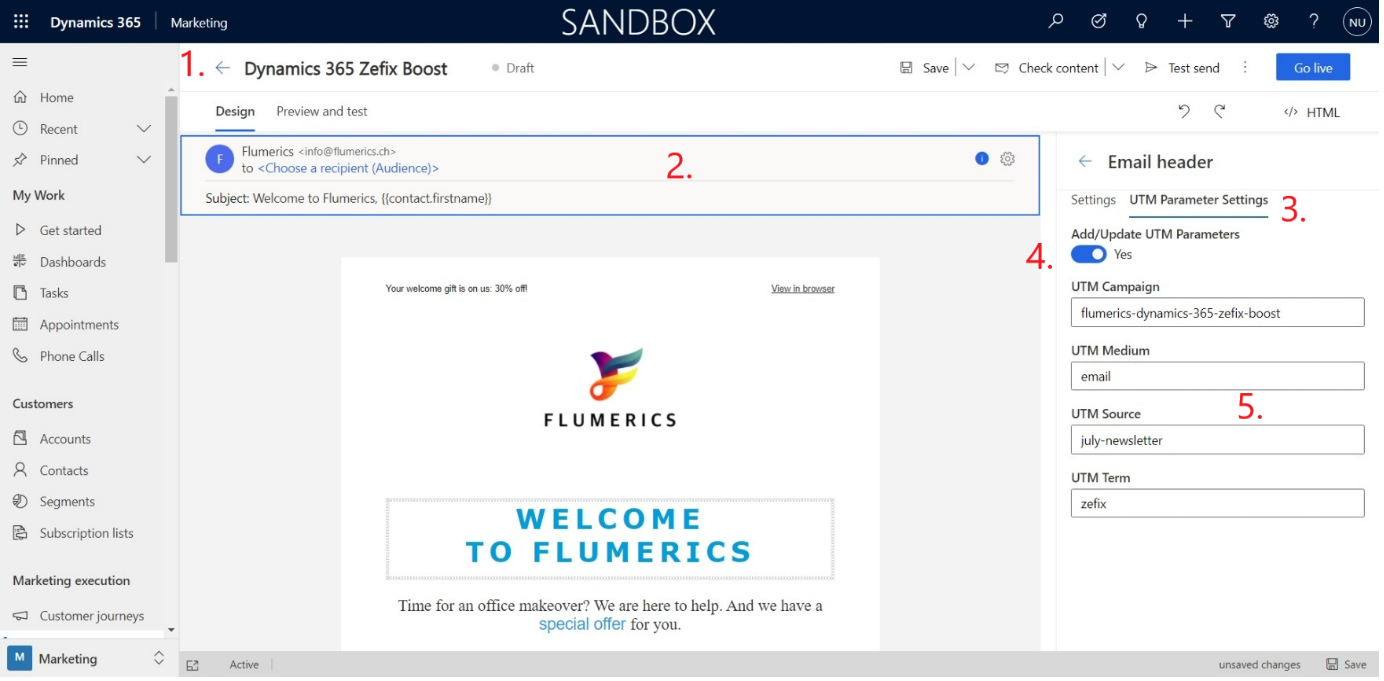
GRUNDLAGEN UND DEFINITIONEN
WAS IST UTM?
UTM steht für “Modul zur Verfoldung von Urchin” und ist eine Methode, mit der die Leistung bestimmter Kampagnen überprüft werden kann. Sie wurden von Google Analytics’ Vorgänger Urchin eingeführt und werden folglich von Google Analytics sofort unterstützt. UTM-Parameter werden zu einer URL hinzugefügt, um die Quelle des Datenverkehrs zu verfolgen und den Erfolg einer Marketingkampagne zu messen. UTM-Parameter umfassen die Quelle (z. B. Google), das Medium (z. B. Display, E-Mail usw.), die Kampagne (z. B. Keyword, Promotion usw.), den Begriff (z. B. Keyword) und den Inhalt (z. B. Bannerwerbung, Video usw.).
WAS IST MICROSOFT DYNAMICS 365 MARKETING?
Microsoft Dynamics 365 Marketing ist eine Cloud-basierte Marketing-Automatisierungsplattform, die Unternehmen bei der Erstellung und Verwaltung von Marketingkampagnen und -aktivitäten unterstützt. Es ermöglicht Unternehmen die einfache Erstellung, Übermittlung und Nachverfolgung personalisierter Marketingbotschaften an Kund*innen und Interessenten. Dynamics 365 Marketing bietet ausserdem Funktionen wie Lead Scoring, Segmentierung, automatisierte Kampagnenabläufe und automatisierte Nurture-Kampagnen.
Einfache Einrichtung und Nutzung
Email marketing – setup UTM parameters
Führe die folgenden Schritte aus, um UTM-/Google Analytics-Tracking zu einer regulären und einer Echtzeit-Marketing-E-Mail hinzuzufügen.
- Erstelle eine neue Marketing-E-Mail
- Wähle E-Mail-Eigenschaften
- Wähle die Registerkarte UTM-Parameter-Einstellung
- Schalte im Abschnitt E-Mail-Eigenschaften das Feld UTM-Parameter hinzufügen/aktualisieren auf Ja
- Füge Parameterwerte hinzu und speichern Deine Marketing-E-Mail
UTM-Standardparameter einrichten
Hast Du festgestellt, dass bestimmte UTM-Parameter immer gleich sind? Ändere die Situation und richte Standard-UTM-Parameter ein, die dann in jeder E-Mail vorausgefüllt werden. Du kannst die Standardparameter in der E-Mail später überschreiben, wenn Du dies wünschst!
FINDE MEHR INFO UND DOKUMENTATION auf unserer FLUMERICS MICROSOFT APPSOURCE:
Wir zeigen DIR, wie's geht
Wir freuen uns darauf, Dir unsere Lösung in Aktion zu zeigen. Fülle einfach unser Kontaktformular aus, um eine kurze Demo der UTM-Integration zu erhalten.
News · Blog
All news
Ciao Outbound Marketing! Hallo Real-Time Marketing

The rise of artificial intelligence – recent developments and a practical business view